Your guide to social media comments: How to post and respond
Social media is all about engagement and interacting with your audience. This means that when your followers and customers actually leave social media comments on your posts, you need to be responding — even if they’re not necessarily the nicest comments.
It can seem a little daunting to know the best way to interact with customers as your brand, so we’ve put together this guide on the different types of social media comments you’ll face and how to respond to them.
Let’s dig in!
Why responding to social media comments is important
First things first, let’s cover the basics. We already mentioned that you need to be responding to social media comments, but why is this so important?
One of the main goals of social media marketing is building a brand community and engaging your audience, and responding to social media comments is a key part of that, regardless of whether they’re positive or negative.
Positive comments are great and give you a chance to make connections with your audience and build your reputation. Negative comments give you the opportunity to fix mistakes and right wrongs, helping customers to feel better about your brand and become return customers
Responding to even neutral comments is just a way for you to nurture customers and take advantage of this unique one-on-one channel that social media offers to your brand.
How to handle different types of social media comments
There are four main types of social media comments that we’re going to cover, and each needs its own separate approach. All responses will need to still to adhere to your social media brand voice, so be sure to update or include these guidelines in any existing style guides you’ve created.
1. Positive comments or feedback
When someone responds to one of your posts or mentions your brand positively, you always want to acknowledge the comment and thank them for their time. Let the customer know you appreciate them and their positive feedback.
Here’s a simple example from Pocket.
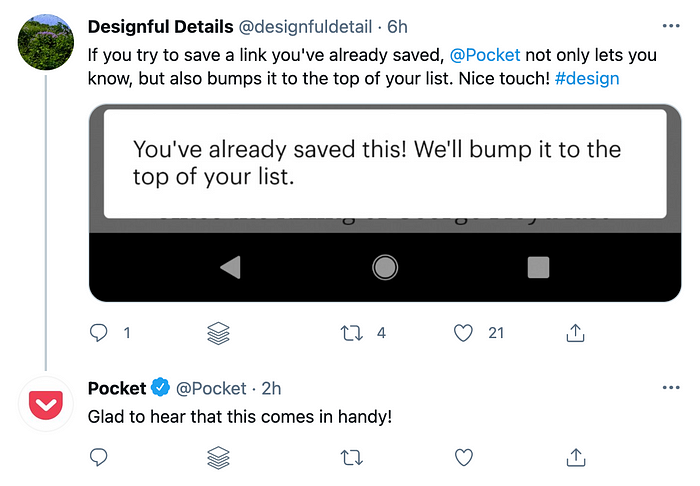
A quick acknowledgement and thanks to the customer for their comment is all it takes when it comes to positive feedback.
2. Neutral comments
Not every comment is a raving review or an upset customer. Some are neutral, whether it’s the user asking a question; making a comment about the product, post or photo; or even tagging a friend in the comments.
Based on what the comment says, try to take this as an opportunity to engage the commenter, either by striking up a conversation or asking a related question.
Take a look at this Instagram example from Nailboo. Continuing the conversation is so much more meaningful than simply leaving a like on the comment.

3. Negative comments
There are a few different ways to deal with negative social media comments. Many times, you want to be sure to respond so you can help fix the situation. Resolving issues like problems with orders or products can help turn a negative comment into a repeat customer, and social can also be a source of insight into larger issues your brand needs to take action on, like recurring complaints that could indicate a defective product batch or a critical flaw in your service.
Sometimes, though, brands face negative comments from online “trolls” who are simply trying to stir the pot. This might include comments with an aggressive tone, overall criticism or questioning of your company’s conduct, or messages targeted at specific individuals in your company. If your brand hasn’t done anything actually wrong, these are best to ignore or escalate to a manager to review, depending on the severity. You may also want to ban or block repeat trolls..
Handling negative comments requires a lot of consideration and care on the part of social media teams. Learn more about providing customer service on social media to help you understand how to handle negative comments and reviews, and consider creating guidelines for escalation management that go into detail about specific scenarios.
4. Comments related to a crisis
A crisis for social media teams could be a major global issue that’s affecting customers or a time when your brand might be facing PR or legal backlash. This varies from typical negative comments in that the team is likely facing an unusually high volume of comments, and critical comments may be much more severe or serious.
Crisis management is an important part of your social media strategy to have in place in advance of these situations. It can help your team navigate the stresses of these challenges successfully, and set up guidelines to protect your brand’s reputation and retain customers.
While you’ll want to develop a fully documented crisis management plan, there are a few basic steps you can keep in mind and communicate to your team. For example, take screenshots of relevant comments and make sure they’re sent to your HR, legal, or other necessary department so they can be fully handled appropriately and everyone is aware of the crisis.
How to respond to social media comments
Now that you know what kind of response you should be sending to various types of comments, let’s review how to actually respond to social media comments on each of the major platforms.
We’ve put together step-by-step instructions to make sure you’ve mastered the comments section of each social media network your business has a presence on.
1. Facebook
It’s pretty simple to respond to comments on each platform. The tricky part can be making sure you don’t miss a single comment. In order to do this, you’ll just need to head over to your Facebook Page manager and click Inbox in the left sidebar.
From there, you’ll see this sidebar pop up where you can access your Facebook comments and make sure you don’t miss any notifications.

From there, you can click over to posts that have comments you need to respond to. Simply click Reply underneath the comment to leave a response.

Once you finish typing out your response, hit Enter or Return on your keyboard to send your comment.
2. Twitter
Twitter will always show you your notifications on the Notifications tab in the left sidebar.

To respond to a mention on Twitter, you simply need to click on the comment bubble icon at the bottom of the tweet.
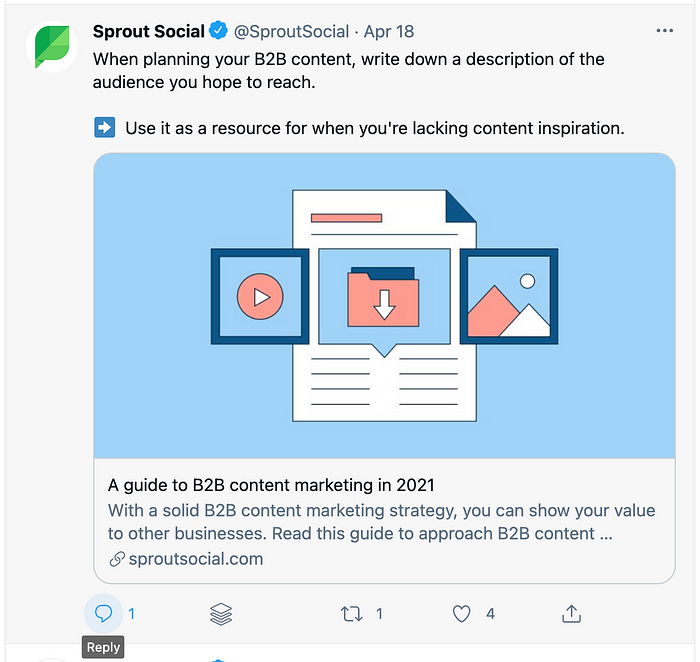
A popup will appear for you to type out your response, then you simply need to click the Reply button for your message to send.
3. Instagram
To view your Instagram notifications, head to the app on your smartphone and tap the heart icon in the top right corner. This is where you’ll see likes, comments and follows from your audience.
Click on any comments you’d like to respond to, and you’ll automatically be taken to the post. Simply tap Reply to respond to the comment and type out your answer or acknowledgement.

If you’re trying to leave a social media comment on someone else’s post, all you have to do is tap the comment bubble icon directly below the photo to be taken to the comments page.
After you type your comment, simply tap the Post button for it to send.
4. LinkedIn
Commenting on LinkedIn posts is incredibly straightforward. Simply head over to the post you want to leave a comment on or reply to a comment on. To leave a new comment, click on the Comment option and a text box will appear. Type in your comment and hit enter.
To reply to someone else’s comment on your post, open the post and click on the “X comments” link (in the example below, we can see that there are 2 comments), then click Reply on the comment you want to respond to.

Type your response, then hit Enter or Return on your keyboard.
5. Pinterest
If you have a business account on Pinterest, this visual search engine has recently upgraded the way they manage comments. While commenting may not be as common as other interactions on the platform, users can now see comments that have been left on their Pins so they can answer questions or respond to feedback.
First, click on the megaphone icon to view recent comments left on your pins. Click through the list on the left sidebar to find any unread comments you may not have seen. Then click Reply underneath the comment to leave your response.
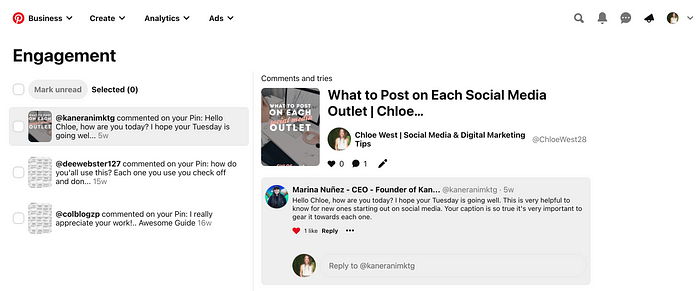
Type out your comment, then tap Enter or Return on your keyboard to send it.
To leave comments on other Pins, open the Pin, click the Comments tab and type in a message to leave on the Pin.

6. TikTok
If your brand has a presence on TikTok, you definitely want to make sure you’re monitoring comments and engaging with viewers to help grow your account.
To view comments on a video, tap the comment bubble icon on the right side of your screen. Then, to reply to a comment, all you need to do is tap on the comment and a Reply to [username] text box will appear with your smartphone’s keyboard.

Click Send on your keyboard when you’re finished with your reply.
7. Sprout Social’s Smart Inbox
Or, to make your life even easier, you can handle most of your social media comments from Sprout. Sprout’s Smart Inbox brings together comments and messages across all platforms into one view, and you can respond directly from Sprout rather than logging into individual networks. You can further filter, tag and search to make sure you’re zeroing in on your busiest channels, or catching comments related to a specific theme. Monitor notifications and respond to comments all at once in your Smart Inbox using Sprout’s social media engagement tools.

You can start by reviewing your newest messages to find the most important ones to address and respond to social media comments across platforms from one app.
Start managing your social media comments
Ready to start managing your own social media comments? Get out there and start engaging with your followers and customers. To help you tackle your social strategy more efficiently, check out our 2021 social media toolkit.
This post Your guide to social media comments: How to post and respond originally appeared on Sprout Social.
Tags: Consideration Stage, beginner, Social Media Engagement, Customer Care
